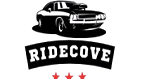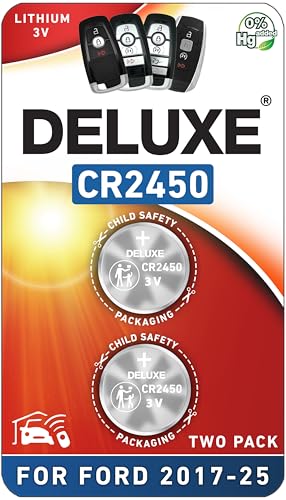As an Amazon Associate, I earn from qualifying purchases
Is your Ford F150 screen acting up or frozen? You’re not alone, and the good news is that resetting it is easier than you might think.
Imagine getting your touchscreen back to smooth, reliable use in just a few simple steps—no frustrating delays or expensive visits to the dealer. In this guide, you’ll discover exactly how to reset your Ford F150 screen quickly and effectively. Keep reading, and you’ll be back in control of your truck’s display in no time.

Credit: www.youtube.com
Common Screen Issues
Ford F150 screens can face common problems that disrupt your driving experience. These issues affect the touch screen, display, and system functions. Knowing these problems helps you understand when to reset the screen.
Most problems are easy to fix. Some need a simple reset. Others might require more attention. Identifying the issue is the first step.
Unresponsive Touch Screen
The screen may stop responding to touch. Buttons do not work. The screen freezes and stays stuck on one image. This issue often happens after a software glitch or sudden power loss.
Screen Goes Black
The display suddenly turns off but the truck keeps running. This black screen can confuse drivers. It usually means the screen system has crashed or lost power. A reset often restores the display.
Slow Or Lagging Screen
The screen reacts slowly to commands. Menus take time to open. This lag can happen if the system memory is full or if apps run in the background. Restarting the system clears this lag.
Frozen Or Crashed System
The screen locks up and stops working completely. No response from touch or buttons. This crash may happen after updates or software errors. Resetting the screen or system is needed to fix this.
When To Reset The Screen
Knowing when to reset your Ford F150 screen saves time and frustration. The screen controls many functions in your truck. Sometimes it stops working right. Resetting can fix small problems fast.
Not every issue needs a reset. Knowing the signs helps you decide. Resetting the screen clears temporary glitches. It does not fix serious hardware problems.
Unresponsive Touchscreen
The touchscreen does not react to your touch. Buttons do not work or respond slowly. The screen may freeze on one menu. Resetting often restores normal touch functions.
Screen Freezes Or Locks Up
The display stops moving or shows the same image. It does not change even when you press buttons. This freeze means the system needs a fresh start. Resetting helps clear the frozen state.
Audio Or Navigation Issues
Sound controls or navigation apps fail to work right. Audio may cut out or skip. Navigation may not update or give wrong directions. Resetting can solve these software glitches quickly.
After Software Updates
Updates may cause bugs or change settings. Some features might act strange after updating. Resetting the screen helps the system settle and work properly again.
Slow System Response
The screen reacts slowly to commands. Menus take time to open. The system feels laggy or delayed. Resetting can speed up the system’s response.
Soft Reset Method
The soft reset method is a simple way to fix the Ford F150 screen. This method restarts the system without deleting any data. It can clear small glitches and improve screen response. A soft reset is quick and easy to perform.
Most Ford F150 models use this method to solve screen issues. It does not require special tools or skills. Just follow a few steps, and the screen will restart.
Step 1: Turn On Your Vehicle
Start by turning the ignition to the “On” position. Do not start the engine. This powers the screen and system.
Step 2: Press And Hold The Power Button
Find the power button on the screen or dashboard. Hold it down for about 10 seconds. The screen will turn off and then turn back on.
Step 3: Wait For The System To Restart
After releasing the button, wait for the screen to reboot. This may take up to 30 seconds. The system will reload all settings.
Step 4: Check The Screen Function
Test the screen by touching different options. Make sure the display reacts well. The reset should fix most minor problems.
Hard Reset Steps
Hard reset steps help fix many screen problems in the Ford F150. This process clears minor bugs and refreshes the system. It is quick and does not delete your saved data. Follow these steps carefully to reset the screen safely.
Locate The Power And Volume Buttons
Find the power button on your Ford F150 screen. It is usually near the volume control. These buttons work together to start the reset process.
Press And Hold Both Buttons
Press and hold the power and volume buttons at the same time. Keep holding for about 10 seconds. The screen will go black, then restart.
Wait For The Screen To Reboot
Release the buttons once the screen turns off. Wait patiently as the system restarts. This may take up to one minute.
Check If The Reset Worked
After reboot, check the screen’s response. The display should be clear and responsive. If problems continue, repeat the reset or seek help.
Resetting Sync System
The Sync system in your Ford F150 controls the touchscreen and voice commands. Sometimes, the screen may freeze or stop responding. Resetting the Sync system often fixes these issues quickly. This process clears minor bugs and refreshes the system without affecting your saved data.
Resetting the Sync system is simple and can be done by following a few steps. It helps restore normal screen function and improves your driving experience. Keep these steps handy for easy troubleshooting.
Soft Reset Of Sync System
Press and hold the power button on the Sync screen. Keep it pressed for about 10 seconds. The screen will go black and then restart. Release the button once the Ford logo appears. This soft reset refreshes the system without deleting any information.
Hard Reset For Deeper Issues
Turn off the vehicle and open the driver’s door. Wait for one minute to let the system power down. Close the door and turn the ignition back on. This action forces the Sync system to reset fully. Use this method if the soft reset does not work.
Resetting Sync Through Settings
Tap the Menu button on the Sync screen. Select ‘Settings’ and then ‘General.’ Scroll down and find ‘Master Reset.’ Confirm your choice to begin the reset. This option erases all data and restores factory settings. Use it only if other resets fail.
Using The Fuse Box Reset
Using the fuse box reset is a simple way to fix the Ford F150 screen. This method cuts power to the screen, letting it restart fresh. It works well if the screen freezes or shows errors. The process takes only a few minutes and needs no special tools.
Locate The Fuse Box
First, find the fuse box inside your Ford F150. Usually, it sits under the dashboard on the driver’s side. You can also check near the engine bay. The owner’s manual shows the exact location.
Identify The Screen Fuse
Open the fuse box cover carefully. Look at the diagram on the cover or manual. Find the fuse linked to the infotainment system or screen. The fuse number and position help you spot it quickly.
Remove The Fuse
Use a fuse puller or small pliers to take out the fuse. Hold it gently and pull it straight out. Do this carefully to avoid damage. Keep the fuse safe for reinstallation.
Wait And Reinstall The Fuse
Wait about five minutes after removing the fuse. This pause allows the system to reset fully. Then, push the fuse back into its slot firmly. Make sure it fits snugly to restore power.
Test The Screen
Turn on your truck and check the screen. It should start up normally without glitches. If the screen still acts up, try other reset methods or seek professional help.
Troubleshooting After Reset
Resetting the Ford F150 screen can solve many common problems. Sometimes, issues persist after a reset. This section helps to troubleshoot those problems. Follow these steps to check your system and fix errors. The goal is to get your screen working smoothly again.
Check For Software Updates
After a reset, your system might need an update. Updates fix bugs and improve performance. Go to the settings menu and look for software updates. Download and install any available updates. This step can prevent future screen problems.
Inspect Screen Responsiveness
Test how the screen responds to your touch. Tap different buttons and menus. Notice if the screen is slow or unresponsive. If problems continue, clean the screen gently. Dirt or grease can affect touch sensitivity.
Verify Bluetooth And Connectivity
Resetting may affect Bluetooth and Wi-Fi connections. Check if your phone or devices still connect properly. Remove and re-pair Bluetooth devices if needed. Strong connections help your screen work without interruption.
Restart The Vehicle
Turn off your truck completely. Wait a few minutes before turning it back on. This simple restart can refresh the system after a reset. It often clears minor glitches and restores normal function.
Preventing Future Screen Issues
Preventing future screen issues in your Ford F150 saves time and hassle. Regular care keeps the screen working well longer. Simple habits protect your vehicle’s technology.
Taking small steps helps avoid common problems. Cleanliness, updates, and cautious use all play a role. These tips keep your screen responsive and clear.
Proper Cleaning Techniques
Use a soft, dry cloth to clean the screen. Avoid harsh chemicals that can damage the surface. Clean gently to prevent scratches and smudges.
Turn off the screen before wiping to avoid glitches. Regular cleaning stops dirt build-up that affects touch sensitivity.
Keep Software Updated
Check for Ford software updates regularly. Updates fix bugs and improve screen performance. Connect your vehicle to Wi-Fi or use a USB to update.
Ignoring updates may cause the screen to freeze or lag. Staying current ensures smooth operation and new features.
Avoid Overloading The System
Limit running too many apps or features at once. Overloading can cause the screen to slow down or crash. Close unused apps to free system resources.
Use only necessary functions to keep the system stable. This reduces the chance of screen freezing during your drive.
Protect From Extreme Temperatures
Park your truck in shade or garage to avoid heat damage. Extreme heat or cold affects screen responsiveness and lifespan. Use sunshades or covers when parking outside.
Let the vehicle warm up before using the screen in cold weather. Temperature control helps maintain screen health.
When To Visit A Dealer
Sometimes, resetting your Ford F150 screen does not fix the problem. In those cases, visiting a dealer is the best choice. Dealers have the right tools and knowledge to solve screen issues safely and quickly.
Some problems are too complex for a simple reset. A dealer can check the software and hardware deeply. They can also update your system with the latest fixes.
Persistent Screen Freezing Or Crashing
If the screen keeps freezing or crashing after several resets, visit the dealer. This can indicate a serious software or hardware problem. Dealers can diagnose and repair these issues properly.
Unresponsive Touchscreen
A touchscreen that does not respond to touch may need professional help. Simple resets might not fix touch sensitivity problems. A dealer can test the hardware and replace parts if needed.
Display Showing Errors Or Strange Messages
Errors or strange messages on your screen suggest a software glitch. Dealers can run diagnostic tests to find the root cause. They also have the tools to correct complex errors safely.
After Accidents Or Water Damage
Damage from accidents or water can harm the screen system. Such damage is often beyond simple fixes. Visit a dealer to assess and repair the damage correctly.
Screen Does Not Power On
If your screen does not turn on at all, it needs expert attention. This may indicate electrical issues or damaged components. Dealers can inspect the system and make necessary repairs.

Credit: www.reddit.com
Tips For Screen Maintenance
Proper care helps keep the Ford F150 screen working well for a long time. Simple habits protect the screen from damage and errors. Follow these tips to maintain your screen and avoid frequent resets.
Regular cleaning removes dust and fingerprints. Gentle wipes keep the display clear and responsive. Avoid harsh chemicals that can harm the screen surface.
Cleaning The Screen Safely
Use a soft, dry microfiber cloth to clean the screen. Wipe gently in circular motions. For stubborn spots, slightly dampen the cloth with water only. Avoid sprays or cleaners directly on the screen.
Avoiding Extreme Temperatures
Keep your F150 parked in shade or garage. Extreme heat or cold can affect screen performance. Sudden temperature changes might cause the screen to freeze or lag.
Regular Software Updates
Check for system updates regularly. Updates fix bugs and improve screen functions. Install updates promptly to keep the screen running smoothly.
Preventing Physical Damage
Do not press the screen too hard. Avoid sharp objects near the display. Use a screen protector for extra safety against scratches.

Credit: www.f150gen14.com
Frequently Asked Questions
How Do I Reset My Ford F150 Screen Quickly?
Press and hold the power button for 10 seconds until the screen turns off and restarts.
What Causes The Ford F150 Screen To Freeze?
Software glitches or low battery voltage often cause the screen to freeze or become unresponsive.
Can A Ford F150 Screen Reset Fix Bluetooth Issues?
Yes, resetting the screen can often solve Bluetooth connection and pairing problems.
How Often Should I Reset The Ford F150 Screen?
Reset only when the screen is unresponsive or showing errors, not regularly.
Does Resetting The Screen Erase My Ford F150 Settings?
A basic reset does not erase settings; a factory reset will remove saved data.
How To Perform A Factory Reset On A Ford F150 Screen?
Go to Settings > General > Master Reset to restore factory defaults.
Will A Screen Reset Improve Ford F150 Infotainment Speed?
Resetting clears temporary bugs, which may make the infotainment system run smoother.
What If My Ford F150 Screen Won’t Reset?
Try disconnecting the vehicle’s battery for a few minutes, then reconnect and restart.
Can I Reset The Ford F150 Screen Without Tools?
Yes, use the touchscreen or the power button; no special tools are needed.
Is It Safe To Reset The Ford F150 Screen While Driving?
No, always reset the screen when parked to avoid distractions and ensure safety.
Conclusion
Resetting your Ford F150 screen can fix many common problems fast. Follow the simple steps carefully to avoid mistakes. Keep your vehicle’s system updated for best results. If issues persist, check your owner’s manual or visit a dealer. Regular care helps your screen work smoothly and last longer.
Stay calm and patient during the process—it’s easier than you think. Now, you can enjoy a clearer, responsive screen in your Ford F150.
As an Amazon Associate, I earn from qualifying purchases