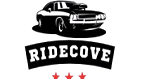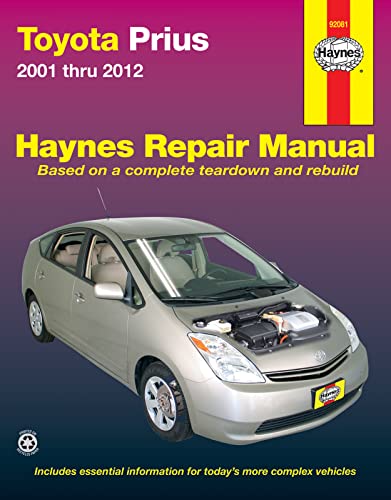As an Amazon Associate, I earn from qualifying purchases
Want to enjoy your favorite music, make hands-free calls, or use navigation right from your Toyota Camry? Connecting your phone to your car can make all of this easy and safe.
But if you’re unsure how to do it, don’t worry—you’re in the right place. This guide will walk you through simple steps to link your phone to your Camry quickly. By the end, you’ll be ready to drive smarter and stay connected without distractions.
Keep reading to discover how easy it really is!

Credit: www.youtube.com
Prepare Your Phone And Car
Start by turning on your phone’s Bluetooth and making sure your Toyota Camry is in park. Keep your phone close to the car for a smooth connection. Check that the car’s infotainment system is ready to pair with your device.
Connecting your phone to a Toyota Camry starts with simple preparation steps. These help create a smooth and quick setup. Both your phone and car need to be ready for the connection process. This section guides you through easy checks and settings to prepare both devices.
Check Compatibility
First, make sure your phone works with your Toyota Camry’s system. Most Camrys support Bluetooth and Apple CarPlay or Android Auto. Check your phone’s model and software version. Visit Toyota’s website or your car’s manual for compatibility info. This step avoids connection problems later on.
Update Software
Keep your phone and car software up to date. Update your phone’s operating system in Settings. Also, check for updates on your car’s infotainment system. Updated software improves connection stability and adds new features. It helps fix bugs that might block pairing.
Enable Bluetooth
Turn on Bluetooth on your phone. Go to Settings and find Bluetooth options. Switch it on and make your phone visible to nearby devices. In your Toyota Camry, access the infotainment menu and enable Bluetooth too. Both devices need Bluetooth active to find each other and connect.

Credit: www.bergetoyota.com
Pairing Phone With Toyota Camry
Pairing your phone with a Toyota Camry makes driving safer and more fun. You can make calls, listen to music, and use apps hands-free. The process is quick and easy. Follow these steps to connect your phone to the car’s system.
Access Infotainment System
Turn on your Toyota Camry’s infotainment system. Use the touchscreen or control knob on the dashboard. Look for the “Setup” or “Menu” option. This is where you start the pairing process.
Search For Devices
Find the Bluetooth settings in the menu. Select “Bluetooth” or “Phone” to open the device list. Choose “Add Device” or “Pair New Device.” The system will start searching for nearby phones.
Select Your Phone
On your phone, turn on Bluetooth. Look for “Toyota Camry” in the list of available devices. Tap on it to connect. The car’s system and your phone will try to link.
Confirm Pairing Code
A code appears on both screens. Check if the codes match. Press “Yes” or “Pair” on both the car screen and phone. The connection will complete, and your phone is ready to use.
Using Usb Connection
Connecting your phone to a Toyota Camry using a USB connection is simple and fast. It allows you to play music, use apps, and charge your device while driving. This method provides a stable link between your phone and the car’s infotainment system.
Follow these steps to connect your phone using a USB cable.
Locate Usb Port
Find the USB port in your Toyota Camry. Usually, it is near the center console or inside the armrest storage. The port looks like a small rectangular slot. Check your car’s manual if you cannot find it quickly.
Connect With Cable
Use a compatible USB cable for your phone. Plug one end into your phone and the other into the car’s USB port. Make sure the connection is secure. Your phone should start charging immediately.
Enable Data Transfer
On your phone, a prompt may appear asking to allow data transfer. Tap “Allow” to share information with the car. This step lets the car play music or use apps from your phone. Without enabling data transfer, the USB connection only charges your device.

Credit: www.ifixit.com
Set Up Apple Carplay And Android Auto
Setting up Apple CarPlay and Android Auto in your Toyota Camry lets you use phone apps safely on the road. These systems show apps like maps, music, and calls on the car’s screen. This setup makes driving easier and more fun. Follow these steps to connect your phone smoothly.
Check Carplay And Android Auto Support
First, confirm your Toyota Camry supports Apple CarPlay or Android Auto. Most models after 2018 have this feature. Check your car’s manual or the infotainment system menu. Also, your phone must run iOS 7.1 or higher for CarPlay. For Android Auto, Android 5.0 or newer is needed.
Enable Features On Phone
On your iPhone, open Settings and tap General. Find CarPlay and enable it. For Android phones, open the Android Auto app. Grant all necessary permissions like location and phone access. Turn on Bluetooth and Wi-Fi on your phone for a smooth connection.
Access Apps On Infotainment
Connect your phone to the Camry using a USB cable or Bluetooth. The car screen will show the CarPlay or Android Auto interface. Use the touchscreen, voice commands, or steering wheel controls to open apps. Enjoy navigation, music, and calls hands-free while driving.
Troubleshoot Connection Issues
Connecting your phone to a Toyota Camry should be simple. Sometimes, the connection might not work as expected. Troubleshooting helps fix these issues quickly. Try these steps to get your phone connected and working with your car.
Restart Devices
Turn off your Toyota Camry’s audio system. Switch off your phone as well. Wait a few seconds. Turn them both back on. Restarting clears small bugs that stop the connection.
Forget And Re-pair
Go to your phone’s Bluetooth settings. Find the Toyota Camry device. Choose “Forget” or “Remove” this device. Then, search for your car again and pair fresh. This resets the connection and often solves pairing problems.
Check For Interference
Other devices can block Bluetooth signals. Move away from gadgets like laptops or other phones. Also, check if your phone case or metal objects block the signal. Reducing interference makes the connection stronger.
Consult User Manual
Your Toyota Camry’s manual has useful info. Look at the section about Bluetooth or phone connection. Follow the steps given by the manufacturer. Manuals often provide tips for specific models and issues.
Maximize Your Connected Experience
Maximize your connected experience to enjoy every drive in your Toyota Camry. Connecting your phone is just the start. Use features that make driving easier and safer. Adjust settings to fit your style. Manage notifications without distractions.
Use Voice Commands
Voice commands let you control your phone hands-free. Make calls, send texts, and play music by speaking. This keeps your eyes on the road and hands on the wheel. It helps you stay focused and safe. Simply say the command and your Camry will do the rest.
Customize Settings
Set up your phone and Camry system to match your needs. Choose your favorite apps to display on the screen. Adjust sound and display settings for comfort. Personalize your experience for quick access to what you use most. This saves time and makes driving more fun.
Manage Notifications Safely
Notifications can be distracting while driving. Customize which alerts you receive on the screen. Turn off non-urgent messages or calls. Your Camry can read important texts aloud. This way, you stay informed without losing focus on the road.
Frequently Asked Questions
How Do I Pair My Phone With A Toyota Camry?
Turn on Bluetooth on your phone. In the Camry, access the Bluetooth menu and select your phone.
Can I Connect My Phone Via Usb In A Toyota Camry?
Yes, plug your phone into the Camry’s USB port to connect and use media features.
What Phones Are Compatible With Toyota Camry Bluetooth?
Most smartphones with Bluetooth work, including iPhones and Android devices.
How Do I Make Calls Using My Phone In A Toyota Camry?
Pair your phone via Bluetooth, then use the Camry’s touchscreen or voice commands to call.
Why Won’t My Phone Connect To The Toyota Camry Bluetooth?
Check if Bluetooth is on, the phone is discoverable, and the system is in pairing mode.
Can I Use Apple Carplay Or Android Auto In A Toyota Camry?
Yes, newer Camry models support Apple CarPlay and Android Auto through USB connection.
Conclusion
Connecting your phone to a Toyota Camry is quick and simple. Follow the steps carefully, and you will enjoy hands-free calls and music. Stay safe by using the car’s Bluetooth instead of handling your phone while driving. Practice the process a few times to feel confident.
Your driving experience becomes better with easy phone access. Keep your phone charged and Bluetooth turned on. Enjoy the convenience of technology in your Toyota Camry every time you drive.
As an Amazon Associate, I earn from qualifying purchases