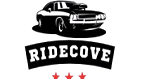As an Amazon Associate, I earn from qualifying purchases
Have you ever felt the lane departure alert in your Honda Civic going off at the wrong moment? While this feature is designed to keep you safe, it can sometimes become more of a distraction than a help.
If you want to take control and learn how to disable the lane departure warning in your Honda Civic, you’re in the right place. This guide will walk you through simple, step-by-step instructions that anyone can follow. By the end, you’ll know exactly how to turn off this feature when it’s not needed, making your drive smoother and more comfortable.
Keep reading to find out how easy it can be!

Credit: techinfo.honda.com
Locate The Lane Departure Settings
Disabling the lane departure feature in your Honda Civic starts with finding the right settings. This safety feature is controlled through the vehicle’s menu system. Knowing where to look saves time and avoids confusion.
Most Honda Civics have a user-friendly menu on the dashboard screen. You will find the lane departure settings under the vehicle’s safety options. Let’s explore how to access these menus step-by-step.
Accessing The Vehicle Menu
First, turn on your Honda Civic’s ignition. The dashboard screen will light up. Press the “Menu” button on your steering wheel or center console. This opens the main menu on the display.
Use the touchscreen or control knob to scroll. Look for the “Settings” or “Vehicle” section. Select it to enter the vehicle’s system settings. This is where you manage many features.
Finding Safety Features
Inside the vehicle settings, find the “Safety” or “Driver Assist” tab. This area holds options like lane departure, collision warning, and more. Scroll until you see “Lane Departure Warning” or “LDW.”
Select the lane departure option. Here, you can turn the feature on or off. Adjust the settings as you prefer. This step lets you control the lane departure system easily.
Turn Off Lane Departure Warning
Turning off the Lane Departure Warning in a Honda Civic is simple. This feature alerts you when the car drifts out of its lane. Some drivers may want to disable it for certain situations, such as driving on narrow or winding roads. The process involves using the car’s dashboard controls and confirming the change on the display.
Using The Dashboard Controls
Start your Honda Civic and locate the dashboard controls. Look for the button or menu labeled with a lane icon or “LDW.” Press this button to access the Lane Departure Warning settings. Use the arrow keys or touchscreen to find the option to turn off the system. Select the option and confirm your choice. The dashboard will show a message indicating the system is now off.
Confirming Deactivation
After turning off the warning, check the dashboard for confirmation. A symbol or message will appear showing the Lane Departure Warning is disabled. Test by gently moving the car near lane lines to see if the alert sounds. If no warning occurs, the system is off. This step ensures the feature is properly deactivated before driving.
Adjusting Lane Keeping Assist
Adjusting the Lane Keeping Assist system in your Honda Civic helps control how the car stays in its lane. This feature alerts you or gently steers the vehicle if it drifts from the lane. Some drivers prefer to turn off or adjust this feature for different driving conditions. Below, learn how to navigate and disable the Lane Keeping Assist function.
Navigating Assist Features
Start by turning on your car and accessing the main menu on the dashboard screen. Use the steering wheel buttons to find the “Driver Assist” or “Safety” settings. Look for “Lane Keeping Assist System” or “LKAS” options. You can view the current status and settings here. Adjust the sensitivity or alerts according to your preference. This helps make driving more comfortable and less distracting.
Disabling Lane Keeping Function
To disable the Lane Keeping Assist, go to the LKAS menu in the settings. Select the option to turn off the system completely. Confirm your choice if the screen asks for approval. The system will stop providing alerts or steering assistance. Remember to stay alert and drive carefully without this help. You can turn it back on anytime by following the same steps.
Using The Hondalink App
The HondaLink app lets you control many features of your Honda Civic. It helps you manage safety settings like Lane Departure Warning. You can use the app to disable this feature if you prefer. The process is simple and done right from your phone.
Connecting Your Vehicle
First, download the HondaLink app on your smartphone. Create an account or log in if you already have one. Next, pair your phone with your Civic using Bluetooth. Follow the app’s instructions to link your vehicle. Ensure the car is on and near your phone during pairing. Once connected, your vehicle details will appear in the app.
Modifying Safety Settings
Open the HondaLink app and go to the settings menu. Look for the safety or driver assist section. Find the Lane Departure Warning option in this menu. Tap it to view or change its status. Switch it off to disable the lane departure alerts. Confirm your choice if the app asks for it. The change takes effect immediately in your car.
Troubleshooting Common Issues
Troubleshooting common issues with disabling the lane departure system in a Honda Civic can save time and frustration. Small problems often cause settings not to work correctly. Knowing how to fix these issues helps keep your car’s system running as you want.
Some drivers find their changes do not save after turning off lane departure alerts. This can happen due to software glitches or user errors. Other times, the car’s system needs a full reset to clear old data and start fresh.
When Settings Don’t Save
If your lane departure settings reset after you turn the car off, check the steps you took to disable the feature. Make sure you follow the instructions in the correct order. Sometimes, the car requires a few seconds between each step to save changes properly.
Also, check the car’s battery level. Low voltage can cause settings not to save. If your battery is weak, recharge or replace it and try disabling the feature again. Ensure no other system updates are running, as they might block new settings.
Resetting To Factory Defaults
Resetting your Honda Civic’s system to factory defaults can fix many software issues. This step clears all custom settings, including lane departure preferences. It helps remove errors that stop the system from saving changes.
To reset, find the “Settings” menu on your car’s display. Look for “System” or “Vehicle” options. Select “Factory Reset” and confirm your choice. Remember, this will erase all personal settings, so note any important preferences before starting.
After the reset, try disabling the lane departure system again. The fresh start often lets your changes save without problems.

Credit: www.youtube.com
Safety Tips After Disabling Features
Disabling the lane departure feature in your Honda Civic affects your driving safety. This system helps you stay in your lane and avoid accidents. Turning it off means you must be more careful on the road. Follow these safety tips to stay safe after disabling this feature.
Staying Alert While Driving
Pay close attention to the road at all times. Avoid distractions like phones or eating. Watch for lane markings and other vehicles around you. Stay focused, especially on highways and busy streets. Use your mirrors often to check your surroundings. Drive at a safe speed and keep enough space from other cars.
Regular Vehicle Maintenance
Keep your Honda Civic in good condition for safer driving. Check your tires for proper pressure and tread wear. Make sure your brakes work well and respond quickly. Keep your headlights and signals clean and functional. Regular maintenance helps your car handle better on the road. It reduces risks and keeps you in control.

Credit: www.bellhonda.com
Frequently Asked Questions
How Do I Turn Off Lane Departure On A Honda Civic?
You can disable Lane Departure Warning via the settings menu on your dashboard screen.
Can Lane Departure Be Temporarily Disabled In Honda Civic?
Yes, you can pause Lane Departure Warning temporarily using the steering wheel controls.
Does Turning Off Lane Departure Affect Other Safety Features?
No, disabling Lane Departure does not turn off other safety systems in the car.
Is It Safe To Drive Without Lane Departure Warning?
Driving without it is less safe, as you lose alerts for drifting lanes.
Where Is The Lane Departure Button Located In Honda Civic?
The button is usually on the dashboard or near the steering wheel.
Can I Disable Lane Departure Warning Using Honda’s App?
No, disabling Lane Departure Warning must be done directly inside the vehicle.
Conclusion
Disabling the lane departure feature on your Honda Civic is simple and quick. Just follow the steps carefully to turn it off safely. This helps you drive the way you prefer without distractions. Always stay alert and focused while driving.
Remember, safety comes first on every trip. Use this guide whenever you want to adjust your car’s settings. Drive confidently and enjoy your ride.
As an Amazon Associate, I earn from qualifying purchases