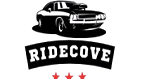As an Amazon Associate, I earn from qualifying purchases
Connecting your phone to a Honda Civic is simple. Follow this guide to do it easily.
In today’s world, staying connected is important. Your Honda Civic offers seamless integration with your smartphone. This makes driving safer and more enjoyable. You can make calls, use navigation, and listen to music hands-free. But how do you connect your phone to your Honda Civic?
This guide will walk you through the steps, ensuring a smooth connection. Whether you’re tech-savvy or not, you will find the process easy. Let’s get started and make your driving experience more connected and convenient.

Credit: www.reddit.com
Preparation
Before connecting your phone to your Honda Civic, you need to prepare a few things. This ensures a smooth and quick setup process.
Check Compatibility
First, verify that your phone is compatible with your Honda Civic. Most modern smartphones work well, but it’s good to double-check. Refer to your car’s manual or visit the Honda website for a list of compatible devices.
Gather Necessary Items
Next, collect the items you need for the connection. You will need:
- Your smartphone
- A USB cable or Bluetooth connection
- Your car’s user manual
Having these items ready will save time and make the process easier.
Enable Bluetooth On the Phone
To connect your phone to your Honda Civic, enabling Bluetooth on your phone is the first step. This allows your phone to communicate with your car’s infotainment system. Follow these simple steps to activate Bluetooth on your device.
Access Bluetooth Settings
First, you need to access the Bluetooth settings on your phone. This process can vary slightly depending on your phone’s make and model.
- For iPhone: Open the Settings app and tap on Bluetooth.
- For Android: Swipe down from the top of the screen, tap the gear icon to open Settings, and find Bluetooth under Connections or Network & Internet.
Turn On Bluetooth
Once you are in the Bluetooth settings, you need to turn it on. This will make your phone visible to other Bluetooth devices.
- For iPhone: Toggle the Bluetooth switch to the on position.
- For Android: Tap the Bluetooth switch to turn it on.
After enabling Bluetooth, your phone will start searching for available devices. Ensure your Honda Civic’s Bluetooth is also turned on and ready to pair. This will allow your phone to find your car’s Bluetooth system.
If your phone does not find your car immediately, try refreshing the Bluetooth settings. This might take a few seconds.
Access the Car’s Infotainment System
Accessing your Honda Civic’s infotainment system allows you to enjoy seamless connectivity. This system enhances your driving experience, providing access to music, navigation, and hands-free calls. Here’s a simple guide to connect your phone to the Honda Civic’s infotainment system.
Turn On The Car
First, ensure your car is on. Insert the key and turn it to the “On” position. If you have a push-button start, press the button with your foot on the brake. The infotainment system should light up.
Navigate To Bluetooth Settings
Once the car is on, access the infotainment system. Use the touch screen to navigate to the settings menu. Look for the Bluetooth option. Tap it to open the Bluetooth settings.
Next, ensure Bluetooth is turned on. You should see a list of available devices. Your phone should be in pairing mode. If not, turn on Bluetooth on your phone and make it discoverable.
On the infotainment screen, select your phone from the list. A pairing code will appear. Verify this code on your phone. Confirm the pairing request on both devices.
That’s it! Your phone is now connected to the Honda Civic’s infotainment system. Enjoy hands-free calls, streaming music, and more with ease.
Pairing Process
Connecting your phone to your Honda Civic is a quick and simple task. Follow these easy steps to pair your phone and enjoy hands-free communication and entertainment. Make sure your phone’s Bluetooth is turned on before you start.
Search For Devices
Start by accessing the Honda Civic’s infotainment system. On the screen, go to the Settings menu. Select the Bluetooth option and then choose Add Bluetooth Device. The system will now search for available devices.
Select Your Phone
Your phone should appear on the list of available devices. Tap on your phone’s name to select it. A pairing request will be sent to your phone. Confirm the request on your phone by selecting Pair. You may need to enter a passcode, usually displayed on both your phone and the car’s screen.
Once paired, your phone will be connected to the Honda Civic. You can now make hands-free calls, stream music, and access other features through the car’s infotainment system. If you encounter any issues, refer to the car’s manual for troubleshooting tips.
Confirm Connection
After initiating the Bluetooth pairing process, you must confirm the connection. This step ensures your phone and Honda Civic are properly synced. Follow these simple instructions to complete this step.
Enter PIN or Code
Once your Honda Civic detects your phone, it will prompt you to enter a PIN or code. This PIN or code is usually displayed on your car’s infotainment screen. Enter this code on your phone to proceed.
If the code matches, your phone will connect to the car’s system. This step ensures that the devices are securely paired.
Verify Successful Pairing
After entering the code, your phone and car will attempt to pair. Check the screen on your phone for a confirmation message. This message will indicate a successful pairing.
On your car’s screen, you should see your phone listed as a connected device. If both screens show confirmation, your devices are successfully paired.
Now, you can enjoy hands-free calling and music streaming in your Honda Civic. The pairing process is complete, and you can use your phone seamlessly while driving.
Troubleshooting
Having trouble connecting your phone to your Honda Civic? Sometimes, the process isn’t as smooth as expected. Here, we address common issues and solutions.
Common Issues
Several common issues can prevent a successful connection:
- Bluetooth is not enabled on your phone or car.
- Outdated software on either device.
- Interference from other devices.
- Incorrect settings within the Honda Civic’s infotainment system.
Reset And Retry
Resetting can resolve many connection problems:
- Turn off Bluetooth on your phone.
- Turn off the car’s infotainment system.
- Restart both devices.
- Enable Bluetooth on your phone again.
- Turn on the car’s infotainment system.
- Attempt to pair the devices once more.
If this doesn’t work, you may need to update the software. Check for any available updates for both your phone and the Honda Civic’s system.
Additional Tips
Connecting your phone to your Honda Civic can be a breeze with the right steps. But to ensure you have a seamless experience, here are some additional tips. These tips will help you maintain a strong connection and make the most of your car’s features.
Maintaining Connection
It’s important to keep your phone and car connected. Here are some ways to maintain a stable connection:
- Update Software: Ensure your phone and car software are up to date. This helps prevent connectivity issues.
- Bluetooth Settings: Check that Bluetooth is always on and discoverable.
- Avoid Interference: Keep other Bluetooth devices turned off to avoid interference.
Utilizing Features
Once connected, take advantage of the various features your Honda Civic offers:
- Hands-Free Calls: Make and receive calls without taking your hands off the wheel.
- Music Streaming: Stream your favorite music directly from your phone.
- Navigation: Use GPS apps on your phone for real-time navigation.
To make the most of these features, familiarize yourself with the car’s infotainment system. Refer to the user manual for detailed instructions.

Credit: www.youtube.com
Credit: www.civicx.com
Frequently Asked Questions
How Do I Connect My Phone To a Honda Civic?
To connect your phone to a Honda Civic, enable Bluetooth on both devices. Navigate to the car’s infotainment system, select “Phone”, then “Add Bluetooth Device”. Follow the on-screen instructions to pair.
Why Won’t My Phone Connect To the Honda Civic?
If your phone won’t connect, ensure Bluetooth is enabled on both devices. Restart your phone and the car’s infotainment system. Try re-pairing the devices.
Can I Use Apple CarPlay with a Honda Civic?
Yes, you can use Apple CarPlay with compatible Honda Civics. Connect your iPhone via a USB cable. Follow on-screen prompts to enable CarPlay.
Does the Honda Civic Support Android Auto?
Yes, the Honda Civic supports Android Auto. Connect your Android phone using a USB cable. Follow the on-screen instructions to set up Android Auto.
Conclusion
Connecting your phone to a Honda Civic is simple and quick. Follow our easy steps to pair your devices. Enjoy hands-free calls and music streaming effortlessly. Use the car’s built-in features for a seamless experience. Stay connected without distractions on the road.
Just remember to keep your phone’s Bluetooth on. Your drive will be safer and more enjoyable. Now, you can focus on the road ahead with confidence. Happy driving!
As an Amazon Associate, I earn from qualifying purchases