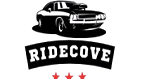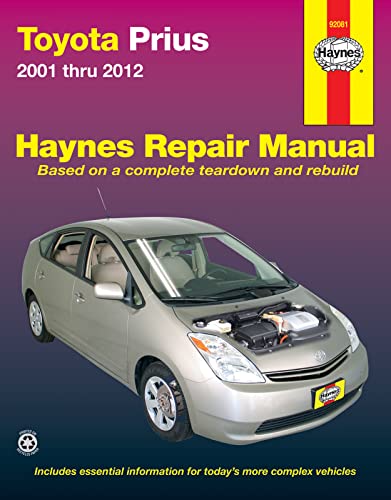As an Amazon Associate, I earn from qualifying purchases
Are you ready to make every drive in your Toyota RAV4 2023 more enjoyable? Setting your favorite radio stations quickly and easily can turn any trip into a great experience.
Whether you love news, music, or talk shows, having your preferred stations just a button away saves you time and keeps you focused on the road. In this guide, you’ll learn simple, step-by-step instructions to set radio stations in your RAV4, so you can enjoy perfect sound with zero hassle.
Keep reading to discover how to master your car’s radio system and make your drives more fun from start to finish.
Accessing The Infotainment System
The Toyota RAV4 2023 comes with a modern infotainment system. This system controls audio, navigation, and many settings. Accessing it is the first step to setting radio stations. It is simple and user-friendly. Understanding how to reach and use the system helps in enjoying your favorite radio channels.
The touchscreen is the main way to interact with the infotainment system. The screen responds to touch and shows clear icons. You can also use voice commands or physical buttons near the screen. Each method offers quick access to radio and other features.
Using The Touchscreen Display
Start by turning on the vehicle’s ignition. The touchscreen powers up automatically. Tap the “Audio” or “Radio” icon on the home screen. This opens the radio interface. From here, you can see available stations and options.
Physical Buttons And Knobs
Locate the volume knob and tuning buttons near the screen. Press the “Radio” button to switch to radio mode. Use the tuning knob to scroll through stations. These controls work even while driving, for safety and ease.
Voice Command Activation
Press the voice command button on the steering wheel. Speak clearly the command to open the radio or find a station. The system listens and reacts quickly. This hands-free option keeps your focus on the road.

Credit: www.youtube.com
Navigating To Radio Settings
Finding the radio settings in the Toyota RAV4 2023 is simple. The system is designed for easy use. You can quickly access and adjust your radio stations.
Start by turning on the car’s infotainment screen. This screen controls all media options, including radio. The menu is clear and user-friendly.
Accessing The Main Menu
Press the “Home” button on the dashboard or touchscreen. This opens the main menu with all system options. Look for the “Audio” or “Radio” icon. Tap or select it to continue.
Selecting The Radio Source
Once in the audio menu, choose your radio source. Options include FM, AM, and sometimes satellite radio. Touch the desired option to load that radio band.
Opening Radio Settings
After selecting the radio band, find the settings icon. It looks like a gear or sliders. Click this icon to open radio settings. Here, you can manage presets and sound options.
Tuning To Desired Stations
Tuning to your favorite radio stations in the Toyota RAV4 2023 is simple and quick. You can choose stations manually or use the auto scan feature. Both methods help you enjoy music, news, or talk shows while driving. This section explains how to tune your radio easily.
Manual Tuning
Manual tuning lets you select stations by adjusting the frequency yourself. Use the touchscreen or physical dial on the dashboard. Turn the dial slowly to find the exact station number. The screen shows the frequency as you change it. Stop when you hear your desired station clearly.
This method is useful when you know the station frequency. It gives you full control over the tuning process. You can also save the station as a preset for quick access later.
Auto Scan Feature
The auto scan feature searches for available stations automatically. Press the scan button on the radio interface. The system moves through frequencies and stops briefly on each clear signal. Listen for a station you like during the scan.
Press the scan button again to stop on a station. This method is fast and handy when you want to explore stations. The car remembers the stations found for easy access during future drives.
Saving Favorite Stations
Saving your favorite radio stations in the Toyota RAV4 2023 makes listening easy and fast. You do not need to search every time. The system remembers your preferred stations. This saves time and keeps your drive enjoyable.
Using Preset Buttons
Start by tuning to the radio station you want to save. Press and hold one of the preset buttons on the screen or dashboard. Hold it until you hear a beep or see a confirmation on the display. This saves the station to that button. Now, pressing the button will play your saved station instantly.
You can save multiple stations this way. Use different preset buttons for each favorite station. It is simple and quick to switch between saved stations while driving.
Naming Presets
The Toyota RAV4 allows you to name your saved stations for easy recognition. After saving a station, access the naming option on the touchscreen. Use the keyboard to type the station name or a short label. This helps to identify stations without guessing.
Clear names like “Rock FM” or “News” make it easier to find the right station. Naming presets adds a personal touch to your radio setup. It also improves your driving experience by reducing distractions.
Managing Station Lists
Managing station lists in the Toyota Rav4 2023 makes your radio experience smooth. It helps you find your favorite channels fast. You can organize stations to suit your taste. This saves time and keeps your drive enjoyable.
Editing Presets
To edit presets, start by accessing the radio menu. Select the station you want to change. Press and hold the preset button you want to update. The system will save the new station automatically. This way, your favorite stations stay fresh and easy to reach.
Deleting Unwanted Stations
Deleting stations keeps your list clean and simple. Go to the preset list on the screen. Choose the station you want to remove. Tap the delete option to erase it from your presets. This helps you avoid clutter and find stations faster.

Credit: rav4resource.com
Using Voice Commands For Radio
Using voice commands to set radio stations in the Toyota RAV4 2023 makes driving easier. You keep your hands on the wheel and your eyes on the road. The system understands simple commands to find your favorite stations quickly.
This feature helps you change stations without touching the screen. It is fast and safe. The voice recognition works well even with some background noise.
Activating The Voice Command System
Press the voice command button on the steering wheel. Wait for a beep or a prompt on the screen. This tells you the system is ready to listen. Speak clearly and naturally for the best results.
Setting A Radio Station By Voice
Say “Tune to” followed by the station frequency. For example, say “Tune to 101.5 FM.” The radio will change to that station. You can also say the station name if supported.
Saving A Station Using Voice Commands
After tuning, say “Save this station to preset” followed by a number. For example, “Save this station to preset 3.” The system stores the station in that preset slot. Later, you can quickly access it by saying the preset number.
Changing Between Preset Stations
Say “Play preset” and the preset number. For example, “Play preset 2.” The radio will switch to that saved station. This makes it easy to move through your favorite stations without manual input.
Troubleshooting Common Issues
Setting radio stations in your Toyota Rav4 2023 should be easy. Sometimes, small issues can stop the radio from working right. Troubleshooting helps fix these problems fast. This guide covers common troubles and how to solve them.
Signal Problems
Weak radio signals cause static or no sound. Check if your car is in a tunnel or near tall buildings. These block signals. Try moving to an open area. Also, check the antenna for damage or dirt. Clean or replace it if needed. Sometimes, weather can affect signal strength. Wait and try again later.
System Unresponsive
The radio system may freeze or not respond to commands. First, restart your car’s infotainment system. Turn off the engine, wait a minute, and start again. If it still won’t work, try resetting the system settings to default. Check for software updates in the settings menu. Updates fix bugs and improve performance. If problems continue, visit a Toyota service center for help.

Credit: www.amazon.com
Frequently Asked Questions
How Do I Tune Radio Stations In Toyota Rav4 2023?
Use the touchscreen or steering wheel controls to find and select radio stations easily.
Can I Save Favorite Radio Stations In Toyota Rav4 2023?
Yes, press and hold a preset button on the screen or console to save your favorite station.
How To Use Voice Commands For Radio In Toyota Rav4 2023?
Say “Tune to [station name or frequency]” after pressing the voice command button to change stations.
What Radio Bands Are Available In Toyota Rav4 2023?
AM, FM, and sometimes HD Radio bands are accessible for various radio options.
How Do I Delete Saved Radio Stations In Toyota Rav4 2023?
Go to the preset list, press and hold the saved station, then select delete or clear.
Can I Connect My Phone For Internet Radio In Toyota Rav4 2023?
Yes, connect via Bluetooth or USB to stream internet radio through apps on your phone.
Conclusion
Setting radio stations in the Toyota Rav4 2023 is simple and quick. Just follow the steps carefully and enjoy your favorite music while driving. Saving stations helps you find them fast next time. Explore different channels and enjoy clear sound quality on the road.
Keep your focus on driving and adjust the radio safely. With practice, you will get comfortable using the system. Enjoy every trip with easy access to your preferred radio stations.
As an Amazon Associate, I earn from qualifying purchases