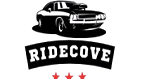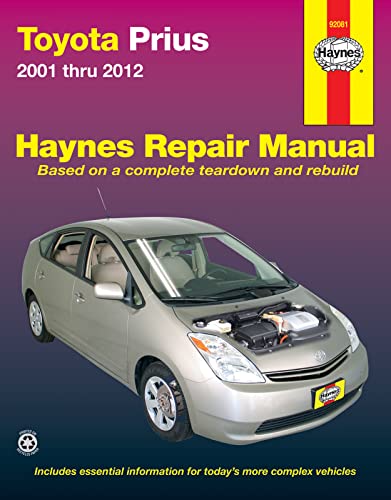As an Amazon Associate, I earn from qualifying purchases
Are you wondering how to connect Google Maps to your Toyota navigation system? If so, you’re not alone.
Many drivers want the ease and familiarity of Google Maps while using their car’s built-in screen. Imagine having real-time traffic updates, accurate routes, and your saved places right on your Toyota’s display. In this guide, you’ll discover simple steps to make that happen quickly and without hassle.
Keep reading, and you’ll be navigating smarter in no time.
Check Compatibility
Before connecting Google Maps to your Toyota navigation system, check if your vehicle and phone are compatible. Compatibility ensures smooth integration and better user experience. Not all Toyota models or smartphones support this feature. Knowing what works saves time and avoids frustration.
Compatible Toyota Models
Only certain Toyota models support Google Maps integration. Most newer models from 2018 and later have this feature. Popular models include Toyota Camry, Corolla, RAV4, and Highlander. Check your vehicle’s manual or Toyota website for exact compatibility details. Older models may not support this function.
Required Smartphone Features
Your smartphone must have specific features to connect Google Maps to Toyota navigation. A stable internet connection is necessary for real-time updates. Your phone should support Bluetooth or USB connection options. Also, ensure your phone has enough storage for the app and updates.
Supported Operating Systems
Google Maps connection works with certain operating systems only. Both Android and iOS phones are supported, but they need to run updated software versions. Android 6.0 or higher and iOS 12.0 or higher usually work well. Keep your phone software updated to avoid connection issues.

Credit: www.youtube.com
Prepare Your Devices
Before connecting Google Maps to your Toyota navigation, prepare your devices carefully. Proper preparation ensures a smooth connection and better navigation experience. Follow these simple steps to get ready.
Update Toyota Navigation System
Start by updating your Toyota navigation system. Check for the latest software version in the system settings. Updates fix bugs and improve compatibility with apps like Google Maps. Connect to Wi-Fi or use a USB drive for the update. Do not skip this step to avoid connection issues.
Install Google Maps App
Next, install the Google Maps app on your smartphone. Visit your device’s app store and download the latest version. The app must be up-to-date for proper syncing with your car’s system. Confirm the installation before moving to the next step.
Enable Bluetooth And Wi-fi
Turn on Bluetooth and Wi-Fi on both your phone and Toyota system. These connections allow data to transfer between devices. Bluetooth pairs your phone with the car, while Wi-Fi helps with faster updates. Keep both enabled during the entire connection process.
Connect Via Android Auto
Connecting Google Maps to your Toyota navigation system is simple through Android Auto. This method lets you use Google Maps safely on your car’s display. You get real-time directions, traffic updates, and easy access to your favorite routes.
Using Android Auto enhances your driving experience. It keeps your focus on the road while giving you all the navigation tools you need. Follow these steps to connect your phone and start using Google Maps on your Toyota screen.
Set Up Android Auto On Your Phone
Download the Android Auto app from the Google Play Store. Open the app and follow the setup instructions. Allow necessary permissions for the app to work properly. Make sure your phone’s Bluetooth and location services are turned on.
Pair Phone With Toyota System
Turn on your Toyota’s infotainment system. Go to the Bluetooth settings menu. Search for available devices on your phone. Select your Toyota from the list and confirm the pairing code. Wait for the connection to complete.
Launch Google Maps On Display
Connect your phone to the car using a USB cable or wireless connection if supported. Android Auto will launch automatically on the Toyota screen. Tap the Google Maps icon to open the app. Enter your destination and start driving with clear guidance.
Connect Via Apple Carplay
Connecting Google Maps to your Toyota navigation system through Apple CarPlay makes driving easier. CarPlay lets you use your iPhone apps on your car’s screen. You can get directions, see traffic updates, and find places without distractions. Follow these simple steps to connect Google Maps using CarPlay.
Enable Carplay On Iphone
Start by unlocking your iPhone. Go to the Settings app. Tap on “General” and then choose “CarPlay.” Make sure CarPlay is enabled. You can also allow CarPlay while your phone is locked for quick access.
Pair Iphone With Toyota System
Turn on your Toyota’s infotainment system. Use a USB cable to connect your iPhone to the car. Some models support wireless CarPlay. Look for the CarPlay icon on your car screen. Select your iPhone from the list to pair it.
Access Google Maps Through Carplay
After pairing, CarPlay shows your iPhone apps on the car screen. Find the Google Maps app icon. Tap it to open. Enter your destination and start navigation. Google Maps will provide real-time directions and traffic updates.
Troubleshoot Connection Issues
Troubleshooting connection issues between Google Maps and Toyota Navigation can solve many common problems. A clear connection ensures smooth navigation and up-to-date directions. Follow these simple steps to find and fix the problem quickly.
Check Cable And Wireless Connections
Start by checking the USB cable if you use a wired connection. A damaged or loose cable can stop data transfer. Try a different cable if needed. For wireless connections, check if Bluetooth or Wi-Fi is active on both devices. Make sure they are paired correctly. Move closer to the car’s system to avoid weak signals.
Restart Devices
Restart your phone and Toyota navigation system. This can fix small software glitches. Turn off both devices, wait for 30 seconds, then turn them on again. Restarting refreshes the connection and clears temporary errors. Try connecting again after the restart.
Update Software And Apps
Check for updates on your phone’s operating system. Outdated software can cause compatibility issues. Also, update the Google Maps app to the latest version. Don’t forget to check for Toyota navigation system updates. These updates improve performance and fix bugs that affect connection.

Credit: www.youtube.com
Maximize Navigation Features
Maximizing your Toyota navigation features enhances your driving experience. It makes trips easier and safer. Using Google Maps with Toyota navigation brings many helpful tools. Learn how to use these features well.
Start by using voice commands. They help keep your hands on the wheel. Then, save your favorite locations. This saves time on future trips. Finally, adjust map settings to fit your needs. Each step improves your navigation experience.
Use Voice Commands
Voice commands let you control navigation without touching the screen. Say your destination aloud. The system understands and sets the route. This keeps your focus on driving. It also reduces distractions.
Common commands include asking for directions, changing routes, or finding nearby places. Speak clearly and use simple phrases. Voice control works best in quiet environments.
Save Favorite Locations
Saving favorite spots saves time in future trips. Add home, work, or other important places to your list. Access these saved locations quickly during navigation. This avoids typing addresses while driving.
You can edit or delete saved places anytime. Keep your list updated for convenience. This feature helps in everyday travel and regular routes.
Adjust Map Settings
Customizing map settings improves clarity and usability. Change the map view between 2D and 3D. Adjust brightness for day or night driving. Choose the type of route—fastest or shortest.
Set alerts for traffic, road hazards, or speed limits. These settings help you stay informed on the road. Tailor the map display to your preferences for better navigation.

Credit: www.reddit.com
Frequently Asked Questions
How Do I Link Google Maps To Toyota Navigation?
Use the Toyota app or Android Auto/Apple CarPlay to connect Google Maps to your car’s system.
Can I Use Google Maps Offline With Toyota Navigation?
No, Google Maps needs an internet connection to update routes and traffic info in Toyota navigation.
Which Toyota Models Support Google Maps Integration?
Most recent Toyota models with Apple CarPlay or Android Auto support Google Maps connection.
Is Android Auto Or Apple Carplay Better For Toyota Navigation?
Both work well; choose based on your phone type—Android Auto for Android, Apple CarPlay for iPhones.
How Do I Fix Google Maps Not Showing On Toyota Screen?
Check your phone’s USB connection, app permissions, and update both your phone and car software.
Can I Use Voice Commands With Google Maps In Toyota?
Yes, you can use voice commands via your phone’s assistant or the car’s system for hands-free control.
Conclusion
Connecting Google Maps to Toyota Navigation makes driving easier. You get real-time directions and traffic updates on your car screen. The setup process is simple and quick. Just follow the steps carefully, and you will be ready to go. Enjoy safer and more convenient trips with this feature.
Stay connected and never miss a turn again. This connection helps you drive with confidence every day.
As an Amazon Associate, I earn from qualifying purchases