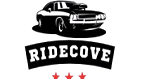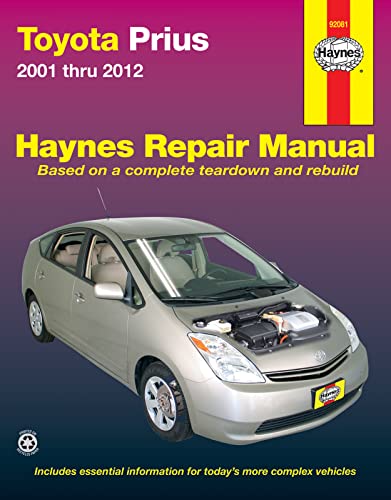As an Amazon Associate, I earn from qualifying purchases
Want to enjoy your favorite music, make hands-free calls, or use navigation right from your Toyota Highlander’s screen? Connecting your iPhone to your car is the key.
But if you’re not sure how to do it, don’t worry—you’re in the right place. This guide will walk you through simple steps to get your iPhone linked to your Highlander quickly and easily. By the end, you’ll be ready to drive with seamless tech right at your fingertips.
Let’s get started!

Credit: www.youtube.com
Prepare Your Iphone And Vehicle
Preparing your iPhone and Toyota Highlander is the first step to connect them. This helps ensure a smooth connection process. Simple checks and settings save time and avoid frustration. Follow these steps carefully to get ready.
Check Compatibility
Not all Toyota Highlander models support iPhone connection. Check your car’s manual or Toyota website. Confirm if your Highlander has Bluetooth or Apple CarPlay. Also, verify your iPhone model supports these features. Most iPhones with iOS 13 or later work well.
Enable Bluetooth On Iphone
Bluetooth must be on to connect your iPhone to your Highlander. Open Settings on your iPhone. Tap Bluetooth and switch it on. Stay on this screen during the pairing process. This makes your iPhone visible to the car.
Start Your Toyota Highlander
Turn on your Highlander’s engine or switch to accessory mode. This powers the infotainment system. Wait for the system to fully load. This step allows your car to search for nearby Bluetooth devices.
Pair Iphone With Toyota Highlander
Pairing your iPhone with the Toyota Highlander lets you enjoy hands-free calls and music. It connects your phone to the car’s system for easy control. Follow simple steps to complete the pairing process quickly.
Access The Infotainment System
Turn on your Toyota Highlander’s infotainment system. Use the touchscreen in the center console. Look for the “Setup” or “Menu” option on the screen. This is where you start the Bluetooth connection process.
Activate Bluetooth Pairing Mode
In the setup menu, find the Bluetooth settings. Select “Add Device” or “Pair New Device.” The system will enter pairing mode. Your car’s name will appear on your iPhone soon.
Select Your Vehicle On Iphone
Open the Settings app on your iPhone. Tap “Bluetooth” and turn it on. Wait until your Toyota Highlander shows in the device list. Tap your car’s name to start connecting.
Confirm Pairing Code
A code appears on both the car screen and iPhone. Check if the codes match exactly. Press “Pair” or “Confirm” on your iPhone and car screen. The devices connect, and your iPhone is ready to use.
Set Up Apple Carplay
Setting up Apple CarPlay in your Toyota Highlander makes driving safer and more fun. CarPlay lets you use iPhone apps on your car’s screen. You can make calls, send messages, listen to music, and use maps easily. Follow these steps to connect and customize Apple CarPlay quickly.
Connect Via Usb Cable
Start by using a certified Lightning to USB cable. Plug one end into your iPhone. Plug the other end into the USB port in your Highlander. The port is usually marked with a smartphone or CarPlay icon. Your car’s screen will show the CarPlay interface once connected.
Allow Carplay Access On Iphone
On your iPhone, a prompt will appear. Tap “Allow” to grant CarPlay access. This lets your car use apps and data from your phone. If you don’t see the prompt, go to Settings, then General, and select CarPlay. Choose your Highlander from the list and enable access.
Customize Carplay Settings
Open Settings on your iPhone and tap CarPlay. Select your Toyota Highlander. Rearrange app icons by dragging them to new spots. Remove apps by tapping the minus sign. You can add apps that support CarPlay to make your drive easier. Adjust settings for a personalized experience.

Credit: www.gtacarkits.com
Troubleshoot Connection Issues
Connecting your iPhone to your Toyota Highlander should be simple. Sometimes, the connection may not work as expected. Troubleshooting can help fix common problems quickly. Follow these steps to get your devices talking again.
Restart Devices
Turn off your iPhone and Toyota Highlander system. Wait for about 30 seconds. Turn them back on. Restarting clears temporary glitches. It often restores the connection smoothly.
Update Software
Check for software updates on your iPhone. Go to Settings > General > Software Update. Also, check your Highlander’s infotainment system for updates. Updated software fixes bugs and improves compatibility.
Reset Network Settings
On your iPhone, open Settings. Tap General > Reset > Reset Network Settings. This removes saved Wi-Fi and Bluetooth connections. After reset, reconnect your phone to the Highlander. This step solves many connection errors.
Consult Toyota Support
If issues persist, contact Toyota customer support. They can guide you with vehicle-specific advice. Support staff may have solutions for tricky problems. Use your vehicle’s manual or Toyota website for contact details.
Maximize Your Driving Experience
Connecting your iPhone to a Toyota Highlander opens many doors to a better driving experience. You get to keep your hands on the wheel and your eyes on the road. This connection helps you stay safe and enjoy your drive more. Here are some ways to get the most out of this setup.
Use Voice Commands
Voice commands let you control your phone without touching it. Speak to make calls, send texts, or play music. This keeps your focus on driving. Just say “Hey Siri” and give your command. It’s easy and fast, helping you stay alert and safe.
Access Favorite Apps
Your favorite apps appear right on the Highlander’s screen. Play music or listen to podcasts with a few taps. Navigation apps help you reach your destination smoothly. You do not need to search on your phone. The car’s display keeps everything simple and quick.
Manage Phone Calls And Messages
Answer calls and read messages through the car system. You can reply with voice or preset texts. This reduces distractions and keeps your hands free. The system alerts you to incoming calls and messages. Stay connected without losing focus on the road.

Credit: www.gtacarkits.com
Frequently Asked Questions
How Do I Connect My Iphone To Toyota Highlander Bluetooth?
Turn on Bluetooth on your iPhone, then select your Toyota Highlander from the list to pair devices.
Can I Use Apple Carplay In Toyota Highlander With Iphone?
Yes, connect your iPhone via USB to access Apple CarPlay on the Highlander’s screen.
What If My Iphone Doesn’t Connect To Toyota Highlander?
Restart both devices and try pairing again. Check for software updates on your iPhone.
How To Play Music From Iphone In Toyota Highlander?
Connect your iPhone via Bluetooth or USB, then select your music app to play songs.
Does Toyota Highlander Support Hands-free Calls With Iphone?
Yes, Bluetooth connection allows hands-free calling using the car’s audio system and microphone.
How To Disconnect Iphone From Toyota Highlander Bluetooth?
Go to your iPhone Bluetooth settings, select the Highlander device, and tap “Forget This Device. ”
Conclusion
Connecting your iPhone to a Toyota Highlander is simple and quick. Just follow the steps carefully to enjoy hands-free calls and music. This connection helps you stay safe while driving. It also makes your trips more fun and convenient. Take a moment to check your car’s settings and your phone’s Bluetooth.
With a little practice, you will do it easily every time. Enjoy your drive with better technology at your fingertips. Stay connected without distractions. That’s how easy it can be!
As an Amazon Associate, I earn from qualifying purchases